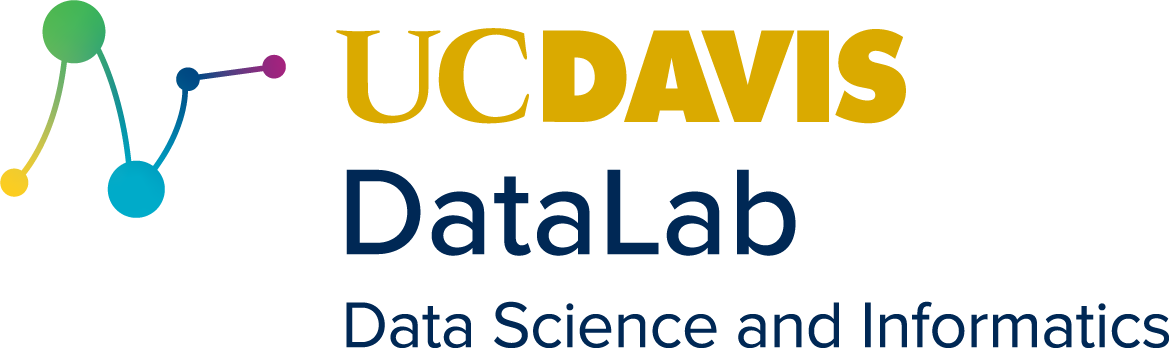2. Ollama Architecture#
The Ollama Application runs as a background server on your local machine using a classic client server architecture.
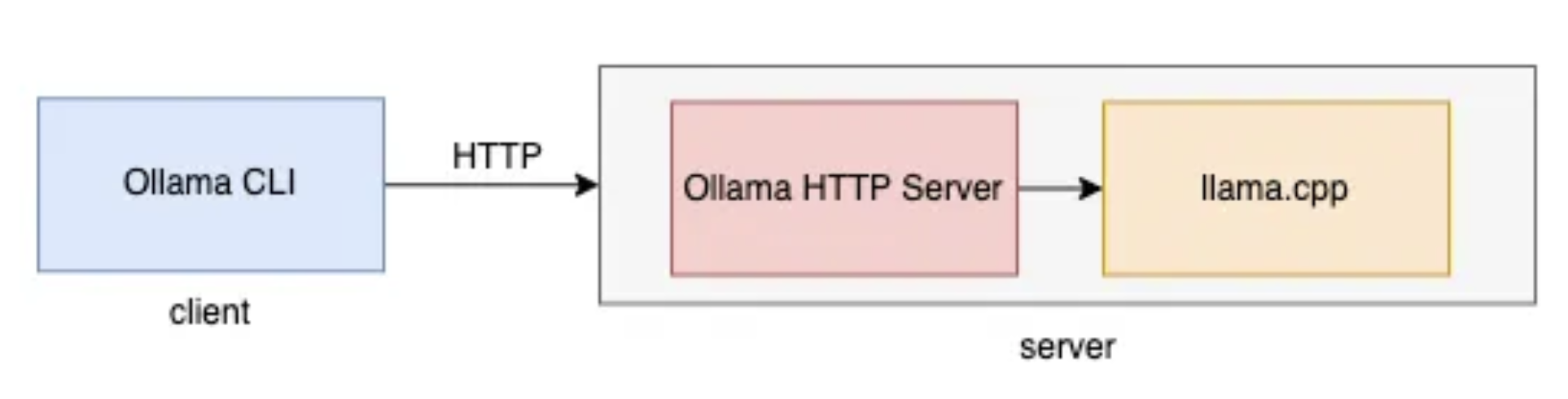
Note that the server portion of the architecture contains two components, and underlying, C++ application and a dedicated HTTP server that serves as an API to the Ollama application itself.
When the Ollama application is launched on your computer, the C++ application initializes and stands ready to receive commands and input. But the Ollama HTTP Server will not automatically start. The only sign that you, as a user, will be given that it is running is a small llama icon in your task bar.
Before you can actually use Ollama, you must configure the Ollama C++ application and use it to launch the Ollama HTTP Server to allow you to interact with your chosen model. This is accomplished via your system’s Command Line Interface (CLI):
Linux: Launch your chosen shell;
Mac: Launch Applications->Utilities->Terminal application
Windows: Launch the Windows “Command Prompt” application by clicking on the Windows Explorer icon, searching for “CMD”, and opening the “Command Prompt” application.
Depending on your operating system, once you have launched your CLI you will see something like this:
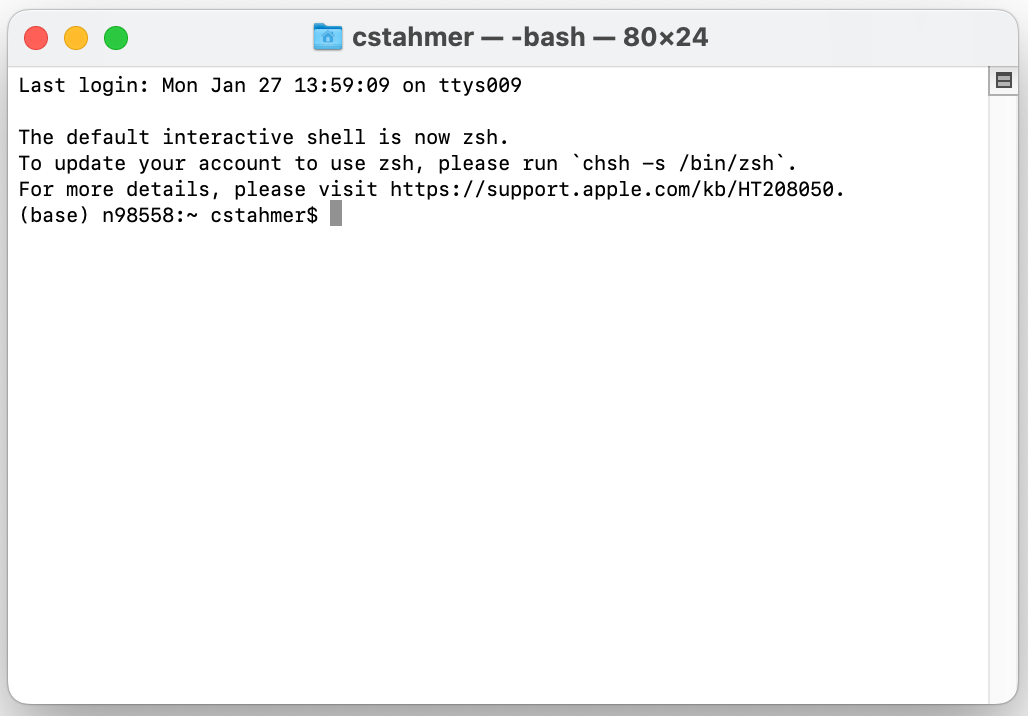
Ollama does not include Unix-style “man” documentation, but the CLI application does include a simple help system. To access help, enter the following at your command prompt:
ollama help
Running the above command will produce the following output:
Large language model runner
Usage:
ollama [flags]
ollama [command]
Available Commands:
serve Start ollama
create Create a model from a Modelfile
show Show information for a model
run Run a model
stop Stop a running model
pull Pull a model from a registry
push Push a model to a registry
list List models
ps List running models
cp Copy a model
rm Remove a model
help Help about any command
Flags:
-h, --help help for ollama
-v, --version Show version information
Use "ollama [command] --help" for more information about a command.
We’ll be learning about many of the available commands as we move through this workshop.
2.1. Loading Models#
Ollama allows you to work with a collection of publicly available LLMs. A complete list of available models can be found here. Individual models must be downloaded to your local system before you are able to work with them. This is accomplished via the CLI using the “pull” command as follows:
pull <model-name>
For this workshop, we will be working with the latest version of the Lamma model, llama3.2. To pull this model to your local computer, execute the following command in your CLI:
pull llama3.2
Once the Ollama application has completed downloading and verified the local version of the model, you will be ready to start the Ollama http server and begin interacting with the llama model.
2.2. Starting the Ollama HTTP Server#
Once you have a model (or models) loaded, you are ready to start the Ollama HTTP server. This is performed via the CLI using the run flag. The generic form of the command is:
ollama run <name-of-model>
We are going to work the llama3.2 model that we previously downloaded (pulled). To do so, run the below command in your CLI:
ollama run llama3.2
2.3. Stopping the Ollama HTTP Server#
You can shutdown the Ollama HTTP Server at any time using the following command:
/bye