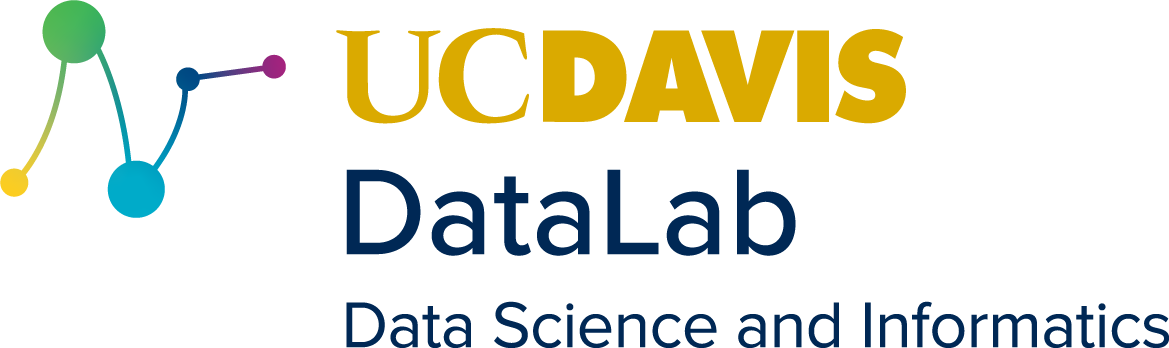3. Creating Dynamic Visualizations#
This chapter provides two hands-on examples of how to create dynamic data visualizations. The examples don’t go into much depth—think of them as a first bite rather than a full meal.
3.1. Setup#
The examples include code for both R and Python, so you can follow along in your preferred language. Note that outputs are not shown, because interactive visualizations don’t work well in this book format.
Important
You can pick one language, you don’t have to follow with both.
For R, we recommend running the code in an R Notebook in RStudio. The R examples were tested with these software versions:
R 4.2.2
rmarkdown 2.21
palmerpenguins 0.1.1
rbokeh 0.5.1
plotly 4.10.1
For Python, we recommend running the code in a Jupyter Notebook in JupyterLab. The Python examples were tested with these software versions:
Python 3.11.3
jupyterlab 4.0.0
pandas 2.0.1
seaborn 0.12.2
bokeh 3.1.1
plotly 5.14.1
jupyter-dash 0.4.2
ipywidgets 8.0.6
The examples use the Palmer Penguins data set, which was collected by Dr. Kristen Gorman at Palmer Station, Antarctica, and packaged for public use by Alison Horst. The data set consists of observations of hundreds of individual penguins from three different species: Adélie, Chinstrap, and Gentoo.
The data set is provided by the palmerpenguins package in R and the seaborn
package in Python. Install the relevant package if you haven’t already, and
then load the data set:
# Install the `palmerpenguins` package:
# install.packages("palmerpenguins")
# Then load the penguins data.
library("palmerpenguins")
head(penguins)
# Install the `seaborn` package. For example:
# !conda install -c conda-forge seaborn
# Then load the penguins data.
import seaborn as sns
penguins = sns.load_dataset("penguins")
penguins.head()
The visualizations will show the data grouped by species, so split the data into three separate data frames, one for each species:
by_species = split(penguins, penguins$species)
adelie = by_species$Adelie
chinstrap = by_species$Chinstrap
gentoo = by_species$Gentoo
by_species = penguins.groupby("species")
adelie = by_species.get_group("Adelie")
chinstrap = by_species.get_group("Chinstrap")
gentoo = by_species.get_group("Gentoo")
Preparing the data by making sure it has an appropriate shape and is split into the desired subsets is a common first step for creating visualizations. This is especially true for dynamic visualizations because most dynamic visualization packages provide little or no support for manipulating the data. It needs to be ready to go before you start constructing the visualization!
3.2. Bokeh#
Bokeh is a JavaScript library and Python package for creating client-side interactive visualizations. The Python package also supports server-side code. Members of the R community have created a package, rbokeh, to create Bokeh plots from R. One of the nice things about Bokeh is that it has excellent documentation. The rbokeh package has its own documentation because some of the interfaces are slightly different.
Let’s use Bokeh to make a scatter plot of penguin flipper length versus bill length. The color and shape of each point can indicate that penguin’s species. From the description, this might sound like a static visualization, but Bokeh adds some interactivity by default.
# Install the `rbokeh` package.
# install.packages("rbokeh")
# Make the plot.
library("rbokeh")
p = figure(
title = "Dimensions for Penguins at Palmer Station LTER",
xlab = "Flipper length (mm)", ylab = "Bill Length (mm)")
p = ly_points(
p, adelie$flipper_length_mm, adelie$bill_length_mm,
glyph = "circle", color = "orange", legend = "Adelie")
p = ly_points(
p, chinstrap$flipper_length_mm, chinstrap$bill_length_mm,
glyph = "triangle", color = "purple", legend = "Chinstrap")
p = ly_points(
p, gentoo$flipper_length_mm, gentoo$bill_length_mm,
glyph = "square", color = "turquoise", legend = "Gentoo")
p
# Install the `bokeh` package.
# Setup to display plots in Jupyter.
from bokeh.io import output_notebook
output_notebook()
# Make the plot.
from bokeh.plotting import figure, show
p = figure(
title = "Dimensions for Penguins at Palmer Station LTER",
x_axis_label = "Flipper length (mm)", y_axis_label = "Bill Length (mm)")
p.circle(
adelie.flipper_length_mm, adelie.bill_length_mm,
color = "orange", legend_label = "Adelie")
p.triangle(
chinstrap.flipper_length_mm, chinstrap.bill_length_mm,
color = "purple", legend_label = "Chinstrap")
p.square(
gentoo.flipper_length_mm, gentoo.bill_length_mm,
color = "turquoise", legend_label = "Gentoo")
show(p)
Bokeh also provides functions to create widgets for collecting user input. The widgets can be connected to various aspects of a visualization, from the layout to which data are displayed. Unfortunately, rbokeh hasn’t added support for Bokeh widgets yet, so you can only use them from Python.
3.3. Plotly#
Plotly is a JavaScript library, as well as a collection of packages for R, Python, Julia, and a few other languages. The Plotly developers also provide a library called Dash for creating server-side dashboards in R or Python.
Much of the Plotly documentation is programmatically-generated, so sometimes it’s confusingly vague or light on details and examples. The documentation for Python seems slightly better than the documentation for R.
Let’s use Plotly to again create a scatter plot of penguin flipper length versus bill length. However, this time the plot will only show one species at a time and include a slider widget to control which species is visible.
Plotly calls an independent component or layer of a plot a trace. It may help to think of traces like they are ggplot2 geometries or Matplotlib Artists.
When you create a widget that controls a Plotly plot, you have to specify which JavaScript method should be called when the widget is manipulated. The Plotly documentation for JavaScript describes these methods.
# Install the `plotly` package.
# install.packages("plotly")
# Make the plot.
library("plotly")
# Create a figure.
fig = plot_ly()
# Create slider steps and add markers to plot.
steps = list()
for (i in seq_along(by_species)) {
name = names(by_species)[[i]]
species = by_species[[i]]
# Each step should make its trace visible.
visible = (i == (1:3))
# The method is important! This is the JavaScript method called when the
# slider is moved.
steps[[i]] = list(
method = "restyle",
args = list("visible", visible),
label = name)
# Initially, only first trace should be visible.
fig = add_markers(
fig, x = species$flipper_length_mm, y = species$bill_length_mm,
name = name, type = "scatter", mode = "markers", showlegend = FALSE,
visible = i == 1)
}
# Add slider to plot.
slider = list(
active = 0,
currentvalue = list(prefix = "Species: "),
steps = steps)
fig = layout(fig, sliders = list(slider))
fig
# Install the `plotly` package.
# Install the `jupyter-dash` package.
# Install the `ipywidgets` package.
# It may be necessary to restart the notebook or even JupyterLab.
# Make the plot.
import plotly.graph_objects as go
# Create a figure.
fig = go.Figure()
# Create slider steps and add markers to plot.
steps = []
names = list(by_species.groups.keys())
for i in range(len(by_species)):
name = names[i]
species = by_species.get_group(name)
# Each step should make its trace visible.
visible = [False] * len(by_species)
visible[i] = True
# The method is important! This is the JavaScript method called when the
# slider is moved.
steps.append({
"method": "restyle",
"args": [{"visible": visible}],
"label": name})
fig.add_trace(
go.Scatter(
x = species.flipper_length_mm,
y = species.bill_length_mm,
name = name, mode = "markers",
visible = False))
# Initially, only first trace should be visible.
fig.data[0].visible = True
# Add slider to plot.
slider = {
"active": 0,
"currentvalue": {"prefix": "Species: "},
"steps": steps
}
fig.update_layout(sliders = [slider], height = 800)
fig.show()