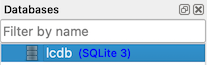3 Database Set Up
3.1 SQLiteStudio

To work with our database, we’ll use SQLiteStudio. It’s a free, open source, multi-platform desktop application for browsing SQLite databases and writing SQL queries.
SQLiteStudio has a number of tools and panes to help you interact with your data:
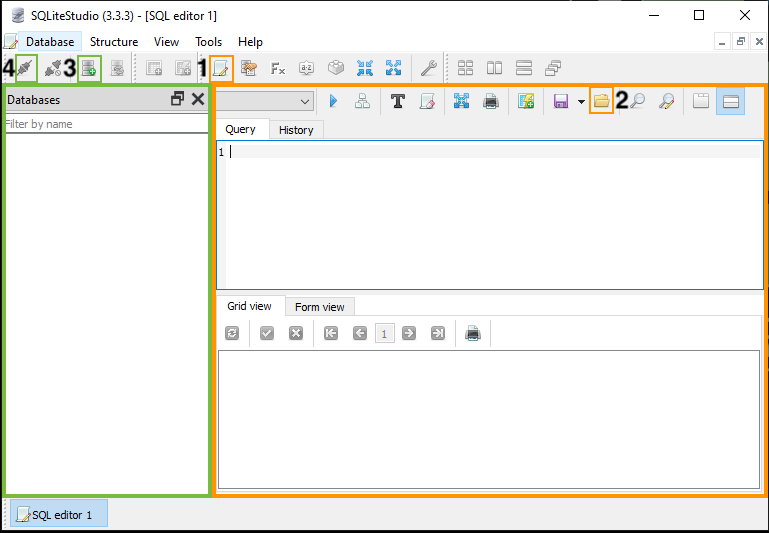
You can view databases in the pane outlined in green. You can also write and run queries in the editor pane outlined in orange.
3.1.1 Create a Database
We are going to work with a database that has already been created for us. BUT, To learn about how to create your own database from scratch using data stored in CSV files, see:
- Create a New Database
- Geeks for Geeks’ tutorial for how to Import a CSV File Into an SQLite Table - see the “Using SQLStudio” section near the middle of the page.
3.1.2 Load the Database
Let’s connect to the database that we’ll be using for this workshop:
- Click the “Add a database” icon
 and the Database Dialog Window will pop up.
and the Database Dialog Window will pop up.
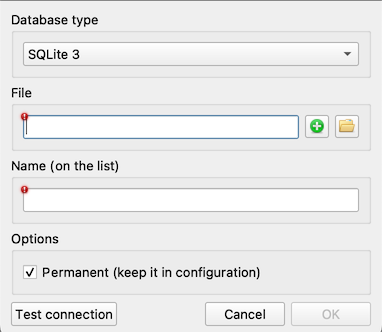
- Click the “Browse for existing database file on your local computer” icon

- Your computer file explorer window will pop up
- Navigate to the
2024-10-24_library-data.sqlitefile on your computer and double-click- The Database Dialog Window will appear again
- Click the “OK” button
 at the bottom right
at the bottom right
- The database file will load to the left under the Databases Pane of the interface (outlined in green)
- Click the database name under the Databases Pane to highlight
- Click the “Connect to the database” icon

- You are now connected to the database and can execute SQL to the database!
3.1.3 Open the SQL Editor
To write SQL queries, we need to open the SQL Editor. With the database selected (highlighted) in the list of databases on the left side of the screen, click the Open SQL Editor icon ![]()
3.1.4 Saving Scripts
You can save a text file with a .sql extension that contains SQL commands to run as a script. Like scripts in other programming languages, the commands run from top to bottom. For today’s workshop, writing a script that we have to execute over and over doesn’t make sense. We’re still learning and we’ll need to run individual queries over and over as we correct our mistakes. For data cleaning tasks that you repeat every time you add new data, for example, these scripts can save a lot of time and make your process repeatable.