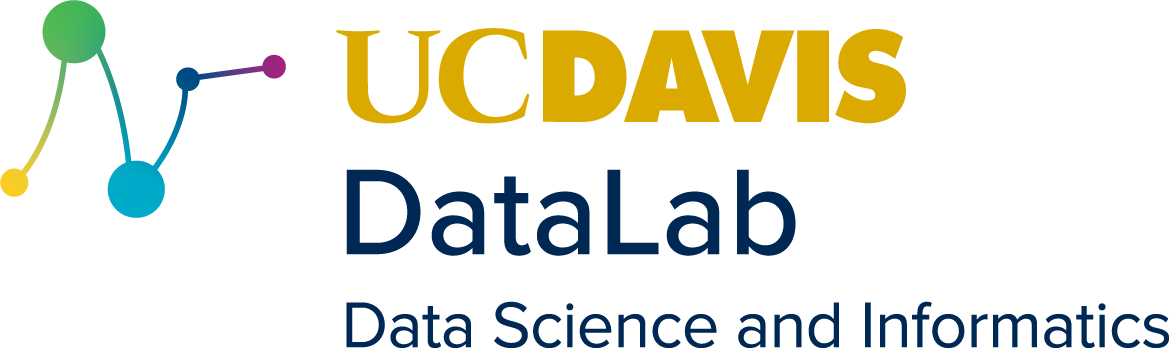21. Branches & Merges#
Learning Goals
After this lesson, you should be able to:
Explain what a branch is
Describe some ways in which branches are useful
Explain how local branches and remote branches are different
List the branches in a repository
Switch between branches in a repository
Explain what a merge is
Merge one branch into another
Explain what a merge conflict is
Describe some ways to avoid merge conflicts
Resolve a merge conflict
21.1. What’s a Branch?#
As you make commits to a Git repository, the commits become that repository’s
history. You can explore the history with commands like git log and git restore (see Exploring History). For many repositories, the history
is linear—each commit has one commit before it and possibly one after it, as
in Fig. 21.1.
Fig. 21.1 Visualization of a Git repository with a linear history. There is exactly one
branch, named a. Solid arrows show the order of commits. Dashed arrows show
where the next commit will be on each branch. Each circle represents a commit.#
A branch is a distinct path through a repository’s history, usually formed by branching off of or splitting the history at a particular commit, as in Fig. 21.2. When a repository’s history is completely linear, the repository has just one branch.
Fig. 21.2 Visualization of a Git repository with two branches, a and b. Solid arrows
show the order of commits. Dashed arrows show where the next commit will be on
each branch. Each circle represents a commit. Commits only on branch a are
blue , and commits only on branch b are yellow
. Commits on both branches before the merge are
gray .#
Branches are really useful! With branches, you can:
Try something that might not work out. Suppose you get an idea for a new feature to add to your lab’s analysis package, but developing it will take time and might temporarily break the package. You also need to use the package for your day-to-day work. By developing the new feature on a branch, you can switch between the stable branch and the development branch whenever you need. This makes it easy to keep using the package while you develop the new feature, to test the new feature, and to pause or abandon the new feature if it doesn’t work out (just stop working on the branch).
Temporarily store some work. If you start working on something but get interrupted, you can store your work on a branch until you’re ready to come back to it.
Explore an earlier version of the repository. If you need to look at an earlier version of a single file,
git restoreandgit showare great. But what if you want to know what the entire repository was like in the past or don’t know which file you need? You can make a branch at the commit in which you’re interested, switch to the branch, and then explore the repository without need for any special tools or Git commands.Control when conflicting changes are resolved. When multiple people work on a repository, sharing work frequently makes it easier to get feedback and coordinate everyone’s efforts. By having each person work on a separate branch, they can share their work at any time, even if changes they made to a particular file conflict with changes someone else made. Resolving the conflicts can wait until everyone is ready to combine their work.
Present a repository differently to different audiences. For instance, if your repository contains a package, you can use the default branch for files users of the package need and a separate development branch for files contributors to the package need.
These are just a few ways to use branches. Git wasn’t the first version control system to support branches, but it does make using them especially quick and easy.
21.2. Switching Branches#
Let’s explore Git’s commands for working with branches. Along the way, we’ll also review some of the fundamental Git commands we explained in Git Basics. As an example, we’ll use DataLab’s Git sandbox repository.
To get started, clone a copy of the repository from GitHub to your computer. Open a terminal and navigate to your home directory:
cd
Go to the repository’s page on GitHub, click the green “Code” button, and copy
the URL under the SSH tab. Then go back to the terminal, type the git clone
command, and paste the URL after the command. The full command should look like
this:
git clone git@github.com:ucdavisdatalab/sandbox_git.git
Run the command, wait for Git to clone the repository, and then change directories into it:
cd sandbox_git
Take a moment to explore the files in the repository.
At any given time, the working tree (the collection of actual files and directories) in a repository corresponds to a single branch. We call this the current branch, and say that the current branch is checked out or that the repository is “on” the current branch. When you clone a repository, Git automatically checks out the default branch.
The git status command lists the current branch in its output:
git status
On branch main
Your branch is up to date with 'origin/main'.
nothing to commit, working tree clean
The repository is on the main branch, which makes sense you just cloned the
repository, and main is the default branch.
On GitHub, the repository has two branches: the default branch main and
another branch called demo. You can use git branch to list the branches in
a repository:
git branch
* main
The active branch (main in this case) is marked with a star *. But where’s
the demo branch? By default, git branch only lists branches you create or
switch to locally. Each of these is called a local branch. The demo
branch exists on the remote (GitHub), but you’ve never switched to a local
copy, so it’s a remote branch. You can use the -a flag (short for
--all) to make the git branch command show all branches, local and remote:
git branch -a
* main
remotes/origin/HEAD -> origin/main
remotes/origin/demo
remotes/origin/main
In the output, remote branches are prefixed with remotes/ and the name of the
remote (in this case, origin). You should see one local branch, main, and
three remote branches.
Tip
You can use the -v flag (short for --verbose) to make the git branch
command show more information about each branch.
Let’s take a look at the demo branch. To switch to a different branch, use
the git switch command with the name of the branch you want:
git switch demo
branch 'demo' set up to track 'origin/demo'.
Switched to a new branch 'demo'
Open the README.md file in a text editor. You should now see a message in the
file that wasn’t there on the main branch:
**You're probably on the `demo` branch!**
What's your favorite color?
Answer the question in README.md and save the file. Don’t worry about
committing your answer. Git will now say that you’ve made some changes to
README.md:
git status
On branch demo
Your branch is up to date with 'origin/demo'.
Changes not staged for commit:
(use "git add <file>..." to update what will be committed)
(use "git restore <file>..." to discard changes in working directory)
modified: README.md
no changes added to commit (use "git add" and/or "git commit -a")
Try switching back to the main branch:
git switch main
error: Your local changes to the following files would be overwritten by checkout:
README.md
Please commit your changes or stash them before you switch branches.
Aborting
Git refuses to switch branches because doing so would overwrite the changes you
made to README.md. You haven’t committed the changes, so there wouldn’t be
any way to restore them later. There are several different ways to handle this:
Keep the changes on the
demobranch. To do this, add the changes to the staging area, make a commit, and then switch branches.Move the changes to the
mainbranch. To do this, switch branches with the-mflag (short for--merge).Discard the changes. To do this, switch branches with the
-fflag (short for--force).
For the sake of this example, take the third option and throw away the changes:
git switch -f main
Switched to branch 'main'
Your branch is up to date with 'origin/main'.
Check that the changes you made to README.md are gone:
git status
On branch main
Your branch is up to date with 'origin/main'.
nothing to commit, working tree clean
Then switch back to the demo branch:
git switch demo
Switched to branch 'demo'
Your branch is up to date with 'origin/demo'.
Notice that your changes are gone on this branch too:
git status
On branch demo
Your branch is up to date with 'origin/demo'.
nothing to commit, working tree clean
Since we didn’t commit the changes, Git has no record of them.
Danger
Only use git switch with -f when you’re absolutely sure you want to discard
your changes. There’s no undo.
21.3. Creating a Branch#
When you start working on something new in a repository, like a new feature or a bug fix, it’s usually a good idea to create a new branch and do the work there. Then you can switch back to the original branch any time you need to use the repository in the state it was in before you started working. Working on a branch also makes collaboration easier (see Making a Pull Request) and can make a repository’s history easier to understand.
Branch names should be short but descriptive enough to serve as a reminder
about the purpose of the branch. Git allows a wide variety of characters in
branch names, but using only lowercase letters, numbers, underscores (_), and
dashes (-) ensures that your branch name is safe for Git-related tools and
easy to type. Branch names cannot contain spaces or begin with a dash. See
this StackOverflow post for the exact rules.
Tip
For branches where you’ll work mostly or entirely alone, we recommend names of
the form XX-DESCRIPTION, where XX are your initials and DESCRIPTION is a
short description of the branch. For instance, nu-fix-indexing is a good
branch name for a branch about fixing an indexing bug.
You can also use the git branch command to create a new branch. Branches
almost always start from an existing commit in the repository’s history; the
default is the most recent commit on the current branch. Make sure that you’re
on the demo branch, and then create a new branch called my-first-branch:
git branch my-first-branch
The git branch command doesn’t print anything when it successfully creates a
branch. Switch to the new branch:
git switch my-first-branch
Switched to branch 'my-first-branch'
Examine README.md and the most recent commit in the Git log on this branch.
They’re identical to demo, since this is a branch off of the most recent
commit to demo.
Open README.md and answer the question again. For instance, you might answer:
My favorite color is blue.
Save the file, then add the changes to the staging area:
git add README.md
Then commit the changes, making sure to write a descriptive commit message:
git commit
With your changes committed, you can safely switch back to the demo branch:
git switch demo
Switched to branch 'demo'
Your branch is up to date with 'origin/demo'.
You can switch back to my-first-branch any time you want to work on that
version of the repository.
21.4. What’s a Merge?#
After working on a branch for a while, you might reach a point where you feel like your work is ready to copy back to the original branch. You can do this with a merge, which applies commits from one branch onto another.
To practice merging, let’s merge the my-first-branch branch into the demo
branch. You can use git merge BRANCH to merge the branch BRANCH into the
current branch. Make sure the repository is on the demo branch, and then run:
git merge my-first-branch
Updating d734c25..7d96756
Fast-forward
README.md | 2 ++
1 file changed, 2 insertions(+)
When you run git merge, Git will try to merge the commits automatically. An
automatic merge is possible as long as there are not changes to a file on one
branch that conflict with changes to that file on the other. There are two
kinds of automatic merges (also see Fig. 21.3):
A regular merge, for which Git creates a merge commit that combines the changes from each branch.
A fast-forward merge, where only one branch has new commits, so Git can apply the new commits without any need for a merge commit.
When we merged my-first-branch into demo, Git did a fast-forward merge,
since we didn’t make any commits to demo after creating my-first-branch.
Git notes this in the output. This means that Git did not need to create a
merge commit.
Fig. 21.3 Visualization of merging and fast-forward merging branch b into a. Solid
arrows show the order of commits. Dashed arrows show where the next commit will
be on each branch. Each circle represents a commit. Commits only on branch b
are yellow . Commits on both branches before the
merge are gray . Commits on both branches after the
merge are green . The merge commit is white .#
In a regular merge, Git will create a new commit and give you a chance to enter
a commit message (similar to when you run git commit). Git will automatically
fill in a commit message describing the merge, and in most cases it’s best to
accept the default message.
Merge versus Rebase
There’s another way to apply commits from one branch onto another: a rebase
updates a collection of commits so that they appear as if they were made after
any new commits on the original branch, and then applies them. Rebasing makes a
repository’s history linear (and thus simpler) even if most work was done on
branches. On the other hand, rebasing can make the actual development process
harder to fathom, since commits are not necessarily in chronological order and
information about branches is discarded. You can rebase one branch onto another
with the git rebase command.
Fig. 21.4 Visualization of merging branch b into a and rebasing branch a onto b.
Solid arrows show the order of commits. Dashed arrows show where the next
commit will be on each branch. Each circle represents a commit. Commits only on
branch a are blue , and commits only on branch b
are yellow . Commits on both branches before the
rebase are gray . Commits on both branches after the
rebase are green .#
We recommend merging over rebasing when you’re dealing with multiple branches.
That said, learning to use git rebase can be beneficial for managing commits
within a single branch—you can use the command to reorganize or combine
commits before you share them with anyone else, so that the history of your
work is well-organized even if your development process is messy.
21.5. Merge Conflicts#
Branches can have commits that change files in different ways. For example, you
might answer the favorite color question with “red” on the demo branch and
save and commit your work. Later, you switch to my-first-branch, think about
how your favorite color is actually more of an “orange”, and answer the
question again, saving and committing your new answer to the branch. The commit
on demo changes README.md to mention “red”, while the commit on
my-first-branch changes README.md to mention “orange”.
The example is a bit silly, but in a repository with many files, it’s easy to accidentally change a file in different ways on different branches. You might also do it intentionally, perhaps because the branches originally had separate purposes. When you’re working collaboratively, you and your collaborator might both decide to make changes to the same file, unaware of what the other is doing.
We say branches like the two in the example have diverged: a file is
changed in a different way by the commits on each branch. Git can’t merge
divergent branches automatically. Instead, when you run git merge, Git will
report that there’s a merge conflict and ask you to resolve the conflict
manually. In other words, it’s up to you to decide what the contents of the
file should be after the merge. That might mean keeping the changes from one
branch and discarding the changes from the other, or it might mean combining
the changes from both. What’s correct depends on the file, the conflicting
changes, and the reason for the merge. Git can’t guess your intent, so you have
to resolve the conflict.
To practice resolving a merge conflict, let’s deliberately create the one in
the example. Make sure the repository is on the demo branch. Open README.md
with a text editor and edit it so that the last line is:
My favorite color is red.
Save the file, then git add and git commit the changes.
Next, switch to the my-first-branch branch:
git switch my-first-branch
Once again, open README.md with a text editor. This time, edit it so that the
last line is:
I really like orange.
Save the file, then git add and git commit the changes.
The demo and my-first-branch branches have now diverged. Each has different
changes to README.md. Let’s merge demo into my-first-branch so that we
can resolve the merge conflict. Make sure the repository is on
my-first-branch, then run:
git merge demo
Auto-merging README.md
CONFLICT (content): Merge conflict in README.md
Automatic merge failed; fix conflicts and then commit the result.
As expected, Git reports that there’s a merge conflict in README.md. At this
point, the branches are partially merged, but Git is waiting for you to fix the
conflict. You can see more information about this by checking the repository’s
status:
git status
On branch my-first-branch
You have unmerged paths.
(fix conflicts and run "git commit")
(use "git merge --abort" to abort the merge)
Unmerged paths:
(use "git add <file>..." to mark resolution)
both modified: README.md
no changes added to commit (use "git add" and/or "git commit -a")
The “unmerged paths” mentioned in the output are the files with conflicts,
where Git was unable to merge the changes automatically. To resolve the
conflicts and complete the merge, edit each file with a text editor, then git add and git commit your changes. To cancel the merge instead, run git merge --abort.
Let’s fix the conflict. Open README.md with a text editor. The last few lines
should look something like this:
What's your favorite color?
<<<<<<< HEAD
I really like orange.
=======
My favorite color is red.
>>>>>>> demo
When you run git merge and there are merge conflicts, Git adds markers to the
associated files to indicate the conflicts. The markers have this form:
<<<<<<< a
=======
>>>>>>> b
The <<<<<<< a line shows where the conflict begins and the >>>>>>> line
shows where it ends. Each also names one of the two branches being merged. The
======= line separates the conflicting changes on each branch. So Git puts
changes only on branch a between these markers:
<<<<<<< a
=======
And puts changes only on branch b between these markers:
=======
>>>>>>> b
Everything outside of conflict markers is the same on both branches.
In the README.md file, the first part of the conflict is:
<<<<<<< HEAD
I really like orange.
=======
HEAD is a special name Git uses to refer to the current branch. The current
branch is my-first-branch, since we switched to it before starting the merge.
So this part shows the conflicting changes on my-first-branch. And sure
enough, I really like orange. is what we committed there.
The second part of the conflict is:
=======
My favorite color is red.
>>>>>>> demo
This part shows the conflicting changes on demo. That’s where we committed
My favorite color is red..
To fix a conflict, delete the conflict markers and edit the associated lines to
be the way you want. For instance, we can edit the last few lines of
README.md to be:
What's your favorite color?
I really like orange, but I also really like red.
This combines the changes from each branch nicely. Save the file and git add
the changes. Take a look at the status now:
On branch my-first-branch
All conflicts fixed but you are still merging.
(use "git commit" to conclude merge)
Changes to be committed:
modified: README.md
There are no longer any unmerged paths, meaning there are no more conflicts to resolve. With all of the conflicts resolved, we can complete the merge with:
git commit
[my-first-branch fbadd8f] Merge branch 'demo' into my-first-branch
Because this is a merge, Git creates a merge commit and automatically provides a commit message. Congratulations, you’ve just resolved your first merge conflict! 🎉
21.6. Merging Remote Branches#
You’ve probably used the git pull command to pull changes from a repository.
The command is actually just a shortcut for running two simpler commands:
git fetchto download branches from a remotegit mergeto merge a remote branch onto the current local branch
For each local branch, the remote branch that git pull merges is called the
upstream or tracking branch. You can set or change a local branch’s
upstream branch by running git pull or git branch with the -u (short for
--set-upstream) flag and the name of a remote branch. You can also configure
Git to automatically set an upstream branch for each local branch your create.
Understanding how git pull works might help you simplify your mental model of
Git: every copy of a repository is just a collection of branches, and getting
commits from a remote just means downloading a branch—often with the same
name as a local branch—and merging it.